This guide walks you through everything you need to enjoy Sprinter-Stayers Roulette: from creating your account and exploring game rooms to mastering gameplay, managing funds, and getting support. Whether you’re practicing in the Fun Room or chasing real rewards, use the Table of Contents to jump to any section!
Table of Contents
1. Account Management
1.1 Registration via Referral Code
If someone has referred you to the application, please enter the Referral Code received from them.
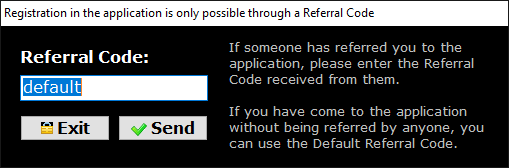
If you have come to the application without being referred by anyone, you can use the Default Referral Code.
1.2 Create Account
Fill in the required fields: Player Name, Password and Email.
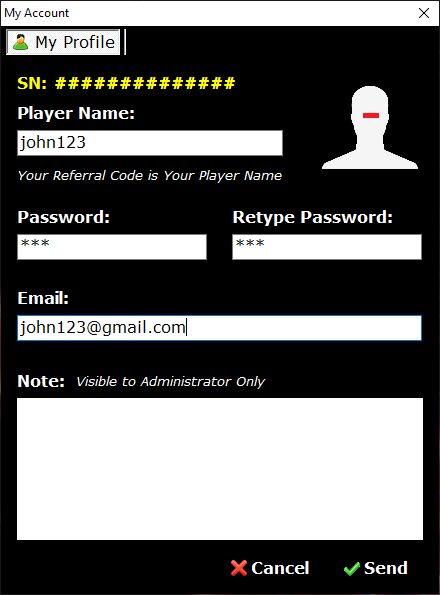
The Note field is for private notes to the system administrator.
Press Send to finalize the account creation.
1.3 Authentication in Application
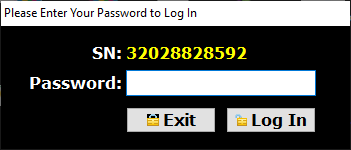
After registration, each subsequent opening of the application will display only the authentication form.
1.4 Set My Avatar
In the My Account window, click the Set My Avatar button.
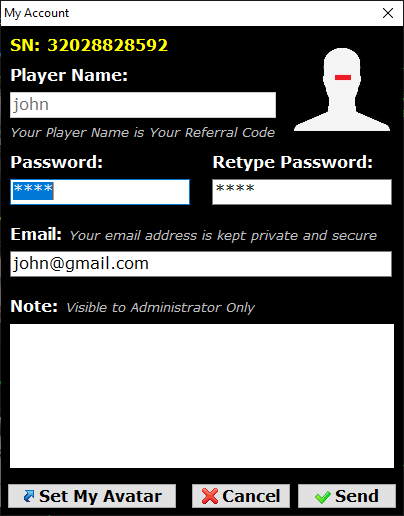
Upload an image in JPG/JPEG format with a minimum size of 300×300 pixels.
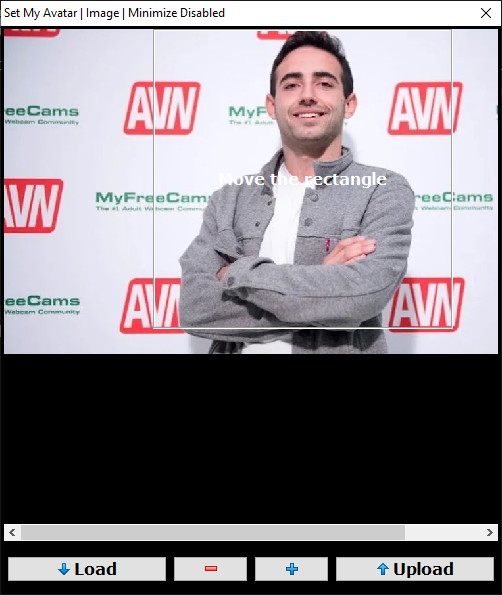
Select a portion of the image for your avatar and click Upload.
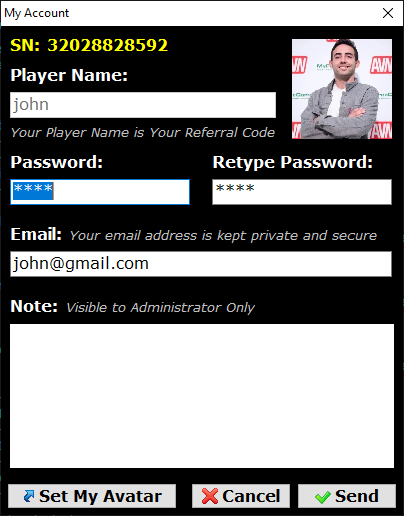
2. The Game Rooms
2.1 Overview
Our game features one Fun Room and multiple Real Money Rooms.
In the Fun Room, tickets are free; in Real Money Rooms, you purchase a ticket that directly contributes to the prize pool.
Every player starts with a virtual balance of 2000 units to bet and compete—the gameplay is identical across all rooms.
For Real Money Play, check your Deposits Balance in the Cashier to ensure you have enough funds. For Fun Play, no money is needed—just jump in!
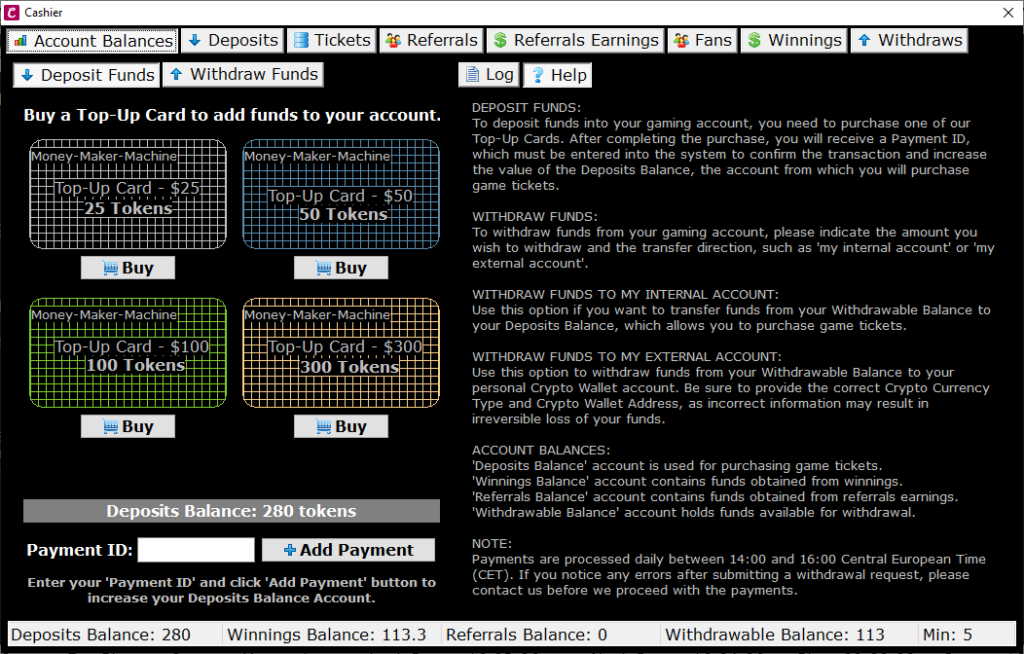
But if you are interested in Fun Play then you won’t need any money.
Note: Virtual units (2000 at start) are for betting during gameplay. Prize pools are separate: virtual units in Fun Room, real tokens in Real Money Rooms.
2.2 Joining a Game
To join a game, first select the game room you wish to play in, then click the Join Game button.
A prompt will appear, offering you the choice between Individual Play and Support Play.
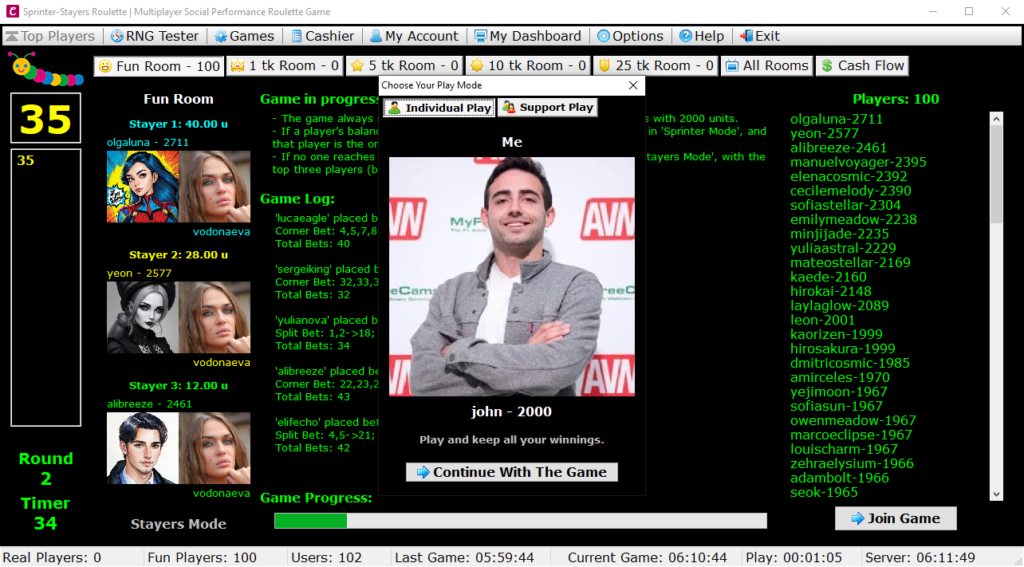
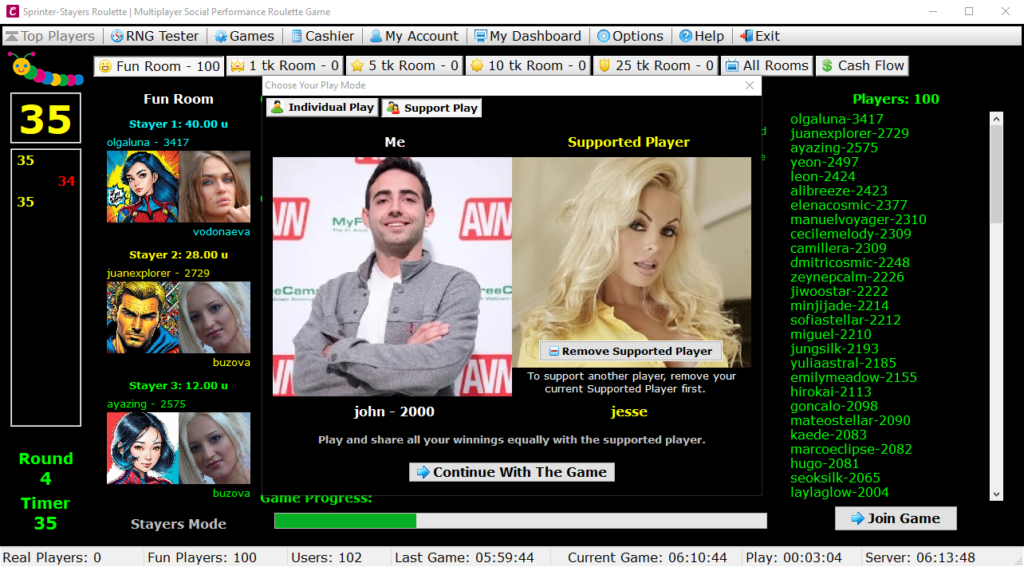
After selecting your preferred mode, click Continue with The Game to start playing.
2.3 Game Phases
The game progresses through several distinct phases: the pre-game phase, during which you acquire the game ticket; the actual gameplay phase; and the post-game phase, in which you review the game results and prepare for the next one.
Joining the game is allowed only during the pre-game and the actual gameplay phases.
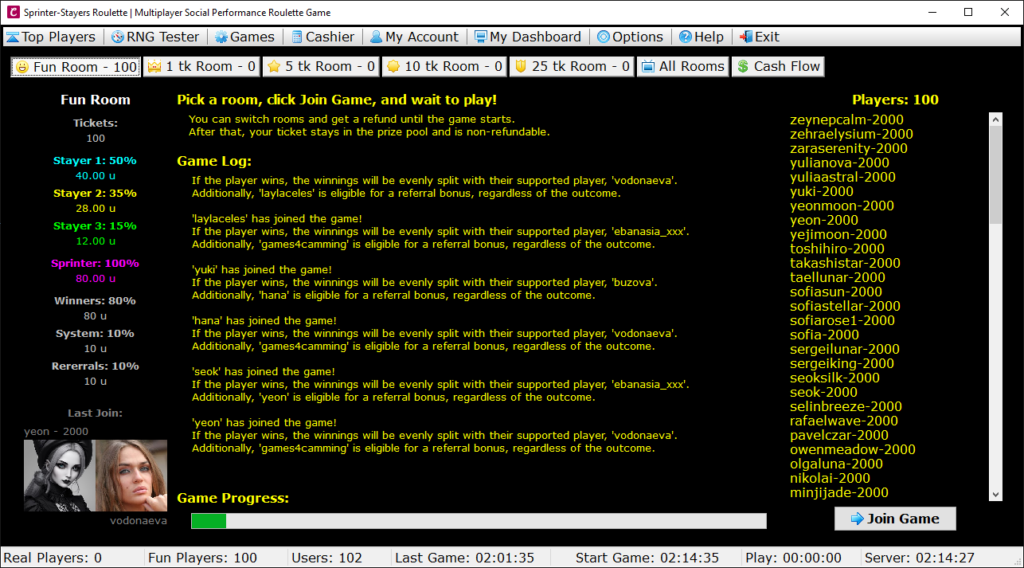
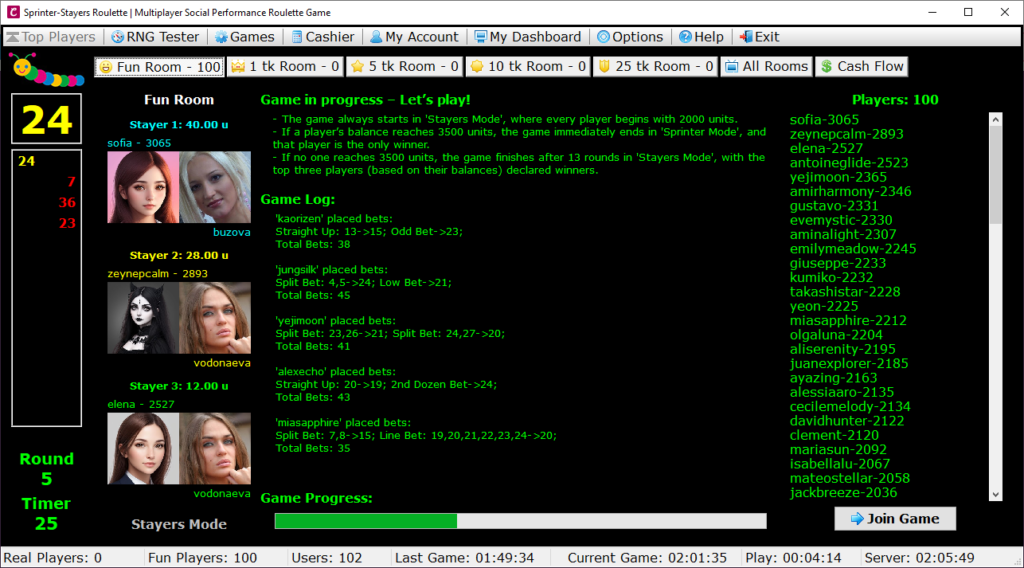
2.4 Room Capacity and Availability
For each room, specific requirements exist regarding the minimum and maximum number of players.
If a room already has more players than its capacity allows, you won’t be able to enter. Similarly, if the minimum number of required players hasn’t been reached before the game begins, the game won’t start in that room, but you’ll have the option to choose another available room.
2.5 Fun Play
Jump into Fun Play with a free ticket and test your skills!
You enter the Fun Room for free and start with a virtual balance of 2000 units to play. This balance is used during the game to place bets and compete for performance—it’s the same gameplay as in Real Money Rooms. The prize pool, however, is separate and calculated in virtual units, awarded based on your final ranking.
Although there’s no real money involved, you can compare your performance (virtual balance) with other players, giving you a sense of how you’d do in Real Money Rooms. Fun Play is perfect for casual practice and interactive live streams, as it complies with most streaming guidelines.
How is the prize pool formed in the Fun Room?
The prize pool in the Fun Room is formed from the contributions of all players who join the game. Entry is free, but each player’s ticket is valued at 1 unit for prize pool calculation purposes. The contribution per player is determined by subtracting the referral commission and system commission from this virtual ticket price:
Contribution = Ticket price – Referral commission – System commission
Here’s how the commissions work in the Fun Room:
- Referral commission: Always 10% of the ticket price (0.1 unit).
- System commission: 10% of the ticket price (0.1 unit).
The total prize pool is calculated by multiplying the individual contribution by the number of players:
Total prize pool = Number of players × Contribution
The prize pool is a virtual reward, separate from the 2000-unit gameplay balance, and is distributed in units based on your performance.
Real-World Example
Here’s an example with 100 players in the Fun Room, showing how the prize pool is distributed in units. Breakdowns are provided for Stayers Mode (after 13 rounds) and Sprinter Mode (if a player hits 5,513 units and leads).
Note: This is an example; the actual prize pool depends on the number of players.
Fun Room
- Ticket price: 1 unit (virtual, free entry)
- Referral commission: 10% (0.1 unit)
- System commission: 10% (0.1 unit)
- Contribution per player: 1 – 0.1 – 0.1 = 0.8 units
- Prize pool (100 players): 100 × 0.8 = 80 units
Stayers Mode (after 13 rounds):
- Prize split:
- 1st Place (Stayer 1): 50% × 80 = 40 units
- 2nd Place (Stayer 2): 35% × 80 = 28 units
- 3rd Place (Stayer 3): 15% × 80 = 12 units
- Individual Play:
- 1st Place (Stayer 1): You keep 40 units
- 2nd Place (Stayer 2): You keep 28 units
- 3rd Place (Stayer 3): You keep 12 units
- Support Play:
- 1st Place (Stayer 1): You get 20 units, Supported Player gets 20 units
- 2nd Place (Stayer 2): You get 14 units, Supported Player gets 14 units
- 3rd Place (Stayer 3): You get 6 units, Supported Player gets 6 units
Sprinter Mode (if a player hits 5,513 units and leads):
- Winner (Sprinter) takes: 100% × 80 = 80 units
- Individual Play: You keep 80 units
- Support Play: You get 40 units, Supported Player gets 40 units
Note: Units are virtual and have no monetary value; they’re for practice and fun.
2.6 Real Money Play
Step up to Real Money Play—buy a ticket and chase real rewards!
You purchase a ticket with tokens to join a Real Money Room, and every player starts with a virtual balance of 2000 units to play. This balance is used during the game to place bets and compete for performance—it’s the same gameplay as in the Fun Room. The prize pool, however, is separate and formed from ticket sales, awarded in tokens based on your final ranking.
The more tickets sold, the larger the prize pool, adding excitement and letting fans support their favorite personalities—whether influencers, musicians, vloggers, or other public figures—through real-money play. To get tokens, deposit funds into your gaming account using cryptocurrency via the Cashier.
How is the prize pool formed?
The prize pool in a Real Money Room is formed from the contributions of all players who participate in the tournament. Each player’s contribution is calculated by subtracting the referral commission and system commission from the ticket price (paid in tokens):
Contribution = Ticket price – Referral commission – System commission
Here’s how the commissions work across all rooms:
- Referral commission: Always 10% of the ticket price, consistent for every room.
- System commission: Varies depending on the room:
- 10% for 1 Tk Room
- 8% for 5 Tk Room
- 6% for 10 Tk Room
- 5% for 25 Tk Room
The total prize pool is determined by multiplying the individual contribution by the number of players:
Total prize pool = Number of players × Contribution
The prize pool is a real reward, separate from the 2000-unit gameplay balance, and is distributed in tokens based on your performance.
Real-World Examples
Here are examples for all Real Money Rooms, assuming 100 players per room. Breakdowns are provided for Stayers Mode (after 13 rounds) and Sprinter Mode (if a player hits 5,513 units and leads).
Note: These are examples; the actual prize pool depends on the number of players.
1 Tk Room
- Ticket price: 1 token
- Referral commission: 10% (0.1 token)
- System commission: 10% (0.1 token)
- Contribution per player: 1 – 0.1 – 0.1 = 0.8 tokens
- Prize pool (100 players): 100 × 0.8 = 80 tokens
Stayers Mode (after 13 rounds):
- Prize split:
- 1st Place (Stayer 1): 50% × 80 = 40 tokens
- 2nd Place (Stayer 2): 35% × 80 = 28 tokens
- 3rd Place (Stayer 3): 15% × 80 = 12 tokens
- Individual Play:
- 1st Place (Stayer 1): You keep 40 tokens
- 2nd Place (Stayer 2): You keep 28 tokens
- 3rd Place (Stayer 3): You keep 12 tokens
- Support Play:
- 1st Place (Stayer 1): You get 20 tokens, Supported Player gets 20 tokens
- 2nd Place (Stayer 2): You get 14 tokens, Supported Player gets 14 tokens
- 3rd Place (Stayer 3): You get 6 tokens, Supported Player gets 6 tokens
Sprinter Mode (if a player hits 5,513 units and leads):
- Winner (Sprinter) takes: 100% × 80 = 80 tokens
- Individual Play: You keep 80 tokens
- Support Play: You get 40 tokens, Supported Player gets 40 tokens
5 Tk Room
- Ticket price: 5 tokens
- Referral commission: 10% (0.5 tokens)
- System commission: 8% (0.4 tokens)
- Contribution per player: 5 – 0.5 – 0.4 = 4.1 tokens
- Prize pool (100 players): 100 × 4.1 = 410 tokens
Stayers Mode (after 13 rounds):
- Prize split:
- 1st Place (Stayer 1): 50% × 410 = 205 tokens
- 2nd Place (Stayer 2): 35% × 410 = 143.5 tokens
- 3rd Place (Stayer 3): 15% × 410 = 61.5 tokens
- Individual Play:
- 1st Place (Stayer 1): You keep 205 tokens
- 2nd Place (Stayer 2): You keep 143.5 tokens
- 3rd Place (Stayer 3): You keep 61.5 tokens
- Support Play:
- 1st Place (Stayer 1): You get 102.5 tokens, Supported Player gets 102.5 tokens
- 2nd Place (Stayer 2): You get 71.75 tokens, Supported Player gets 71.75 tokens
- 3rd Place (Stayer 3): You get 30.75 tokens, Supported Player gets 30.75 tokens
Sprinter Mode (if a player hits 5,513 units and leads):
- Winner (Sprinter) takes: 100% × 410 = 410 tokens
- Individual Play: You keep 410 tokens
- Support Play: You get 205 tokens, Supported Player gets 205 tokens
10 Tk Room
- Ticket price: 10 tokens
- Referral commission: 10% (1 token)
- System commission: 6% (0.6 tokens)
- Contribution per player: 10 – 1 – 0.6 = 8.4 tokens
- Prize pool (100 players): 100 × 8.4 = 840 tokens
Stayers Mode (after 13 rounds):
- Prize split:
- 1st Place (Stayer 1): 50% × 840 = 420 tokens
- 2nd Place (Stayer 2): 35% × 840 = 294 tokens
- 3rd Place (Stayer 3): 15% × 840 = 126 tokens
- Individual Play:
- 1st Place (Stayer 1): You keep 420 tokens
- 2nd Place (Stayer 2): You keep 294 tokens
- 3rd Place (Stayer 3): You keep 126 tokens
- Support Play:
- 1st Place (Stayer 1): You get 210 tokens, Supported Player gets 210 tokens
- 2nd Place (Stayer 2): You get 147 tokens, Supported Player gets 147 tokens
- 3rd Place (Stayer 3): You get 63 tokens, Supported Player gets 63 tokens
Sprinter Mode (if a player hits 5,513 units and leads):
- Winner (Sprinter) takes: 100% × 840 = 840 tokens
- Individual Play: You keep 840 tokens
- Support Play: You get 420 tokens, Supported Player gets 420 tokens
25 Tk Room
- Ticket price: 25 tokens
- Referral commission: 10% (2.5 tokens)
- System commission: 5% (1.25 tokens)
- Contribution per player: 25 – 2.5 – 1.25 = 21.25 tokens
- Prize pool (100 players): 100 × 21.25 = 2,125 tokens
Stayers Mode (after 13 rounds):
- Prize split:
- 1st Place (Stayer 1): 50% × 2,125 = 1,062.5 tokens
- 2nd Place (Stayer 2): 35% × 2,125 = 743.75 tokens
- 3rd Place (Stayer 3): 15% × 2,125 = 318.75 tokens
- Individual Play:
- 1st Place (Stayer 1): You keep 1,062.5 tokens
- 2nd Place (Stayer 2): You keep 743.75 tokens
- 3rd Place (Stayer 3): You keep 318.75 tokens
- Support Play:
- 1st Place (Stayer 1): You get 531.25 tokens, Supported Player gets 531.25 tokens
- 2nd Place (Stayer 2): You get 371.875 tokens, Supported Player gets 371.875 tokens
- 3rd Place (Stayer 3): You get 159.375 tokens, Supported Player gets 159.375 tokens
Sprinter Mode (if a player hits 5,513 units and leads):
- Winner (Sprinter) takes: 100% × 2,125 = 2,125 tokens
- Individual Play: You keep 2,125 tokens
- Support Play: You get 1,062.5 tokens, Supported Player gets 1,062.5 tokens
3. Gameplay
3.1 The Game – Stayers Mode – Three Winners
3.1.1 Choosing the Game Room
The game begins by choosing the game room. There is a special practice room where you can hone your skills, while the other rooms are intended for real money play.
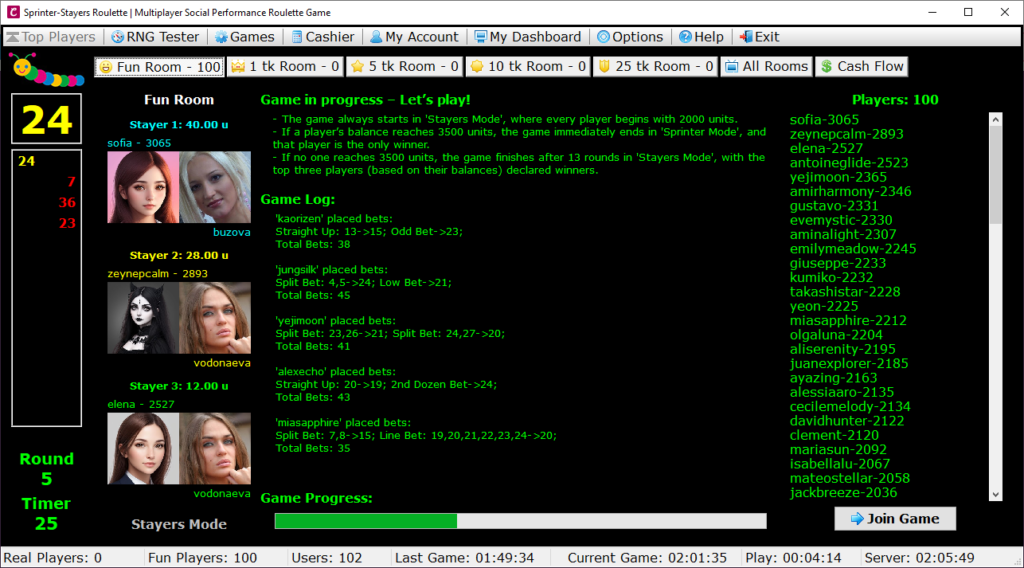
3.1.2 Participating in the Game
After pressing the Join Game button, the player confirms their chosen play mode: Individual Play or Support Play.
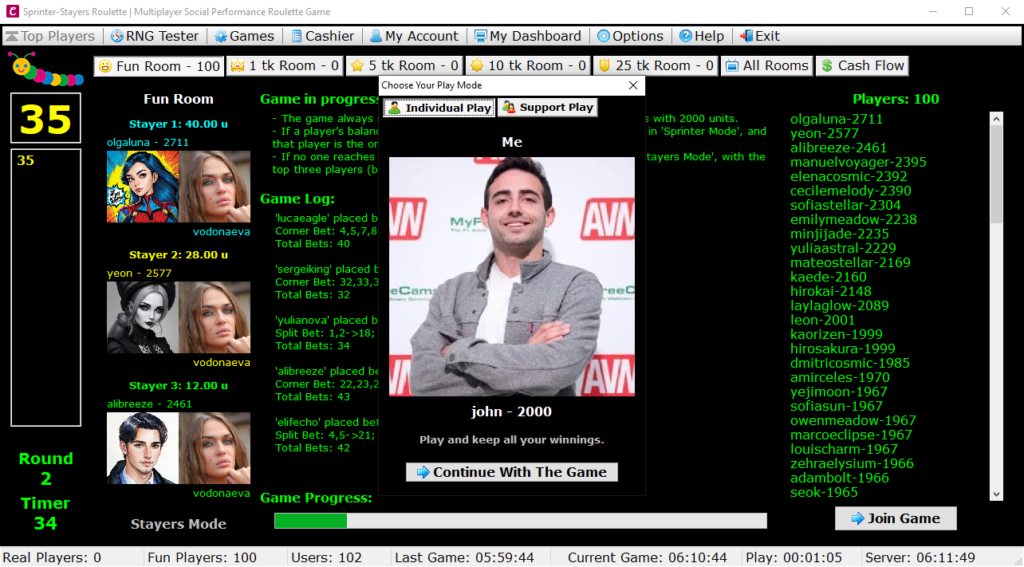
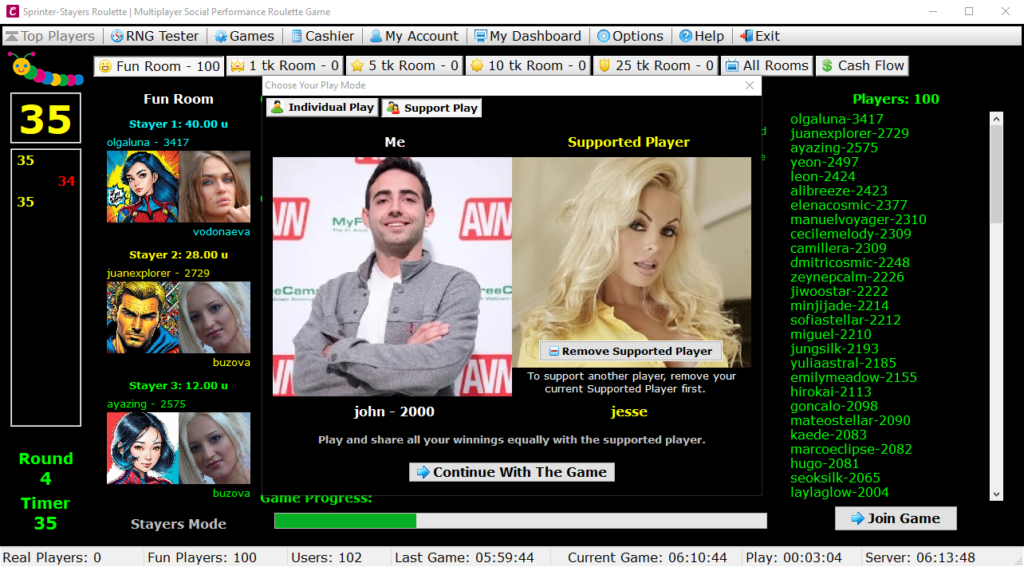
In both play modes, Individual Play and Support Play, the player buys a ticket for the desired game room and plays alone.
The single difference between Individual Play and Support Play is seen only at the game’s end, in how the prize pool for that room is distributed.
- In Individual Play, all winnings remain with the player.
- In Support Play, winnings are split evenly with the supported player.
3.1.3 Placing Bets and Actual Gameplay
The game consists of 13 rounds, and each round consists of several stages:
Placing Bets
In each round, players have 40 seconds to place their bets.
Generating the Winning Number
After the bets are placed, a winning number is randomly generated.
Analyzing Bets and Distributing Winnings
The system analyzes the bets and determines the winnings for each player.
Silent Period
After the analysis and distribution of winnings, players can enjoy a brief 20-second period of silence to review their results, evaluate their strategies, and prepare for the next round.
3.1.4 Distributing Winnings and Continuing the Game
The process of analyzing bets and distributing winnings repeats in each round.
The game continues with the other 12 rounds, following the same structure.
3.1.5 End of the Game and Determining the Winners
The game concludes after completing all 13 rounds.
The system identifies the three players with the highest balances, and the winnings are distributed in a ratio of 50%-35%-15%.
Notes:
Game rules may vary depending on the game’s version and the platform on which it is hosted.
3.2 The Game – Stayers Mode – Three Winners – Extended Game
If, after the final round of the game, the balances of the players in 1st, 2nd, and 3rd place are not all different, the game will continue with extra rounds.
To avoid a situation where two players with equal balances could occupy positions 3rd and 4th, the system checks not only for three players with different balances but four. As a result, the game will continue with extra rounds until there are four players with different balances. This process ensures clarity and fairness in determining the 1st, 2nd, and 3rd place.
3.3 The Game – Sprinter Mode – Single Winner
Difference Between Ending a Game in Stayers Mode and Sprinter Mode:
The game can end in two different ways: Stayers Mode or Sprinter Mode, determining how the winnings are redistributed in the game room, either among the three winners in Stayers Mode or for a single winner in Sprinter Mode.
Stayers Mode:
The game always starts in Stayers Mode, and all players receive a virtual balance of 2000 units.
The game continues over 13 consecutive rounds, and each player increases their winning chances based on their gaming skills.
Sprinter Mode:
Sprinter Mode is activated when a player reaches or exceeds a virtual balance of 5513 units and becomes the sole player with the highest balance in that game room, thus winning the entire prize pool of that room.
Note: Sprinter Mode occurs when the player’s balance reaches or exceeds 5513.
3.4 Reset Game
When you start a game, you receive an initial balance of 2000 units.
During the game, you place bets, and depending on the results, you can win or lose.
There is a possibility that your balance may drop to a significantly lower level than that of other players or even reach zero, significantly reducing your chances of winning.
With the Reset Game option, you have the opportunity to restore your balance to the initial value of 2000 units – the exact amount you start with in each game.
To use this option, you need to exit the game and re-enter.
This option can be used anytime and as many times as you like, but keep in mind that it also involves the automatic purchase of a new game ticket.
4. Cashier
4.1 Deposit Funds into Your Gaming Account
The process of depositing funds into your gaming account consists of a series of steps. First, you need to purchase a Top Up card with cryptocurrency. Once the payment transaction is complete, you will receive a Payment ID. This ID must be added to the system to confirm the payment. Only after this step, your gaming account will be credited.
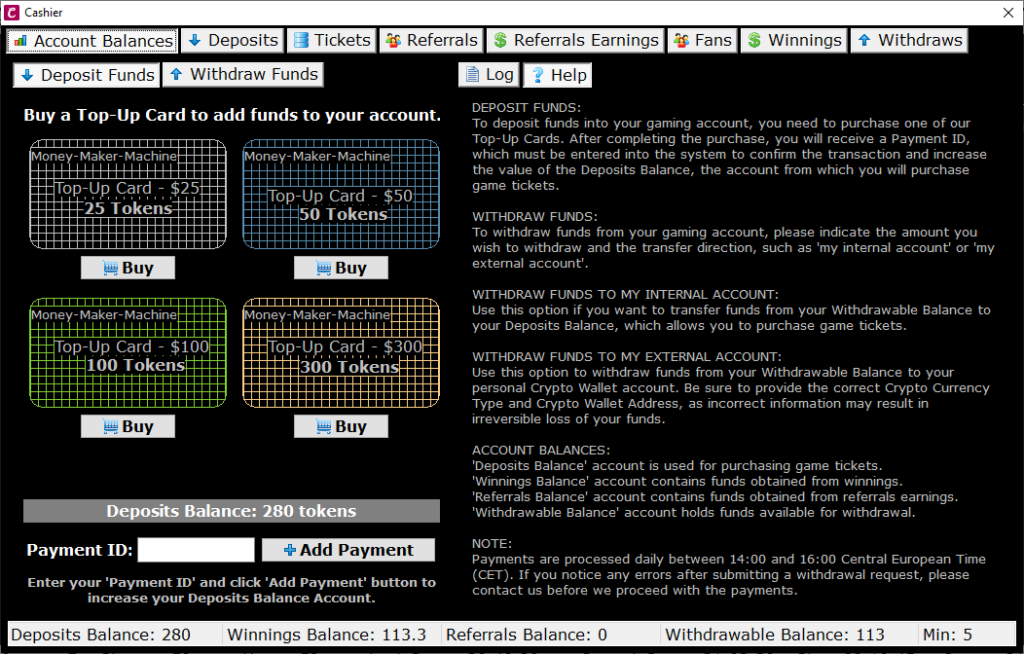
Step-by-step guide for adding funds to your gaming account.
Depending on the amount you wish to load into your account, $25, $50, $100 or $300, select the corresponding Top-Up card by clicking the Buy button beneath the respective card. This will take you to our payment provider.
Follow the steps there to complete the payment.
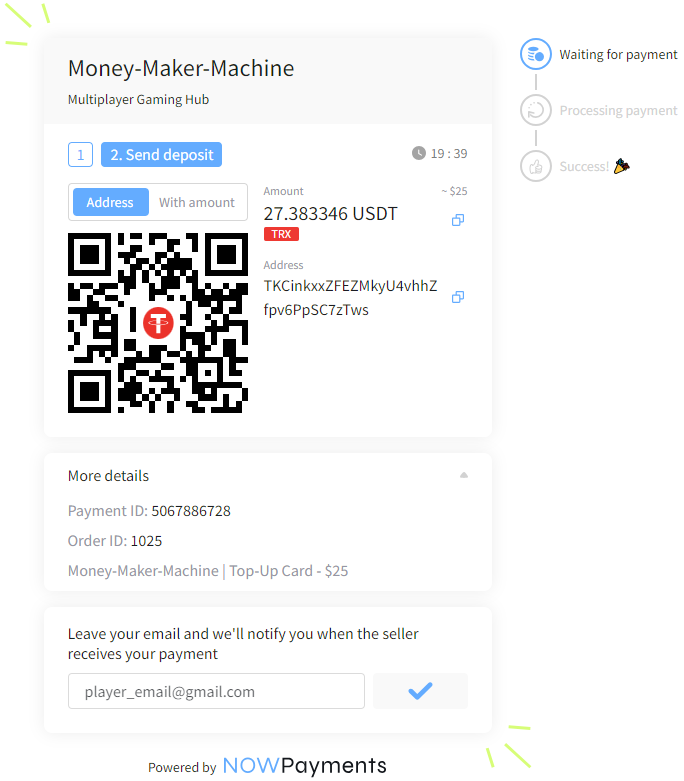
Provide your email to receive notification once the transaction is finished.
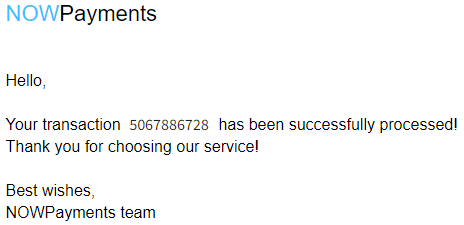
Upon receiving the successful transaction confirmation email from our payment provider, proceed with adding the payment to the system.
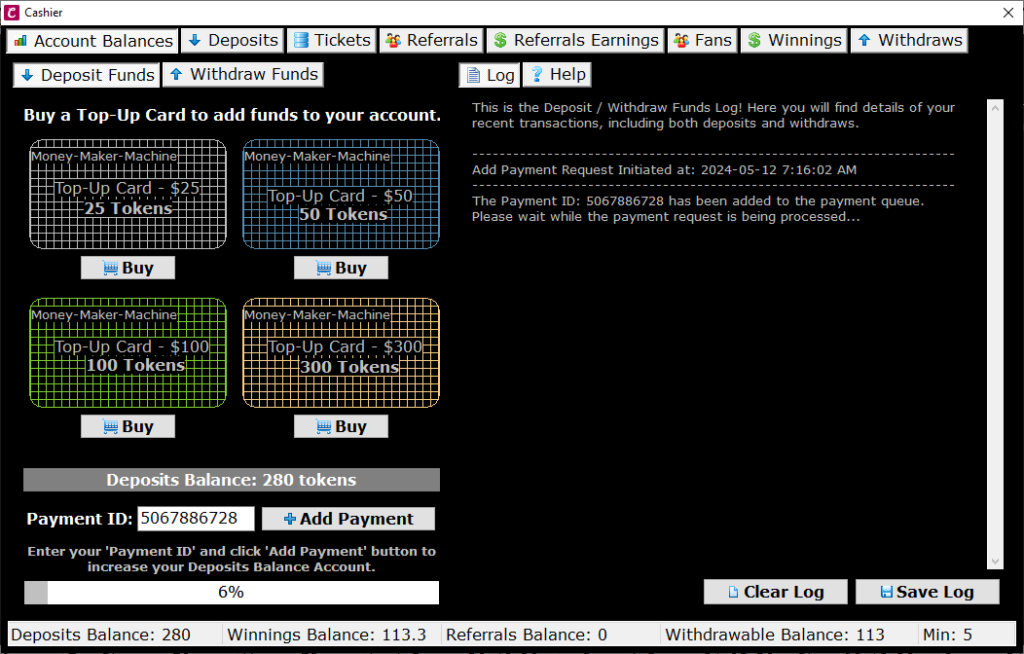
Enter the Payment ID from the email and click Add Payment button.
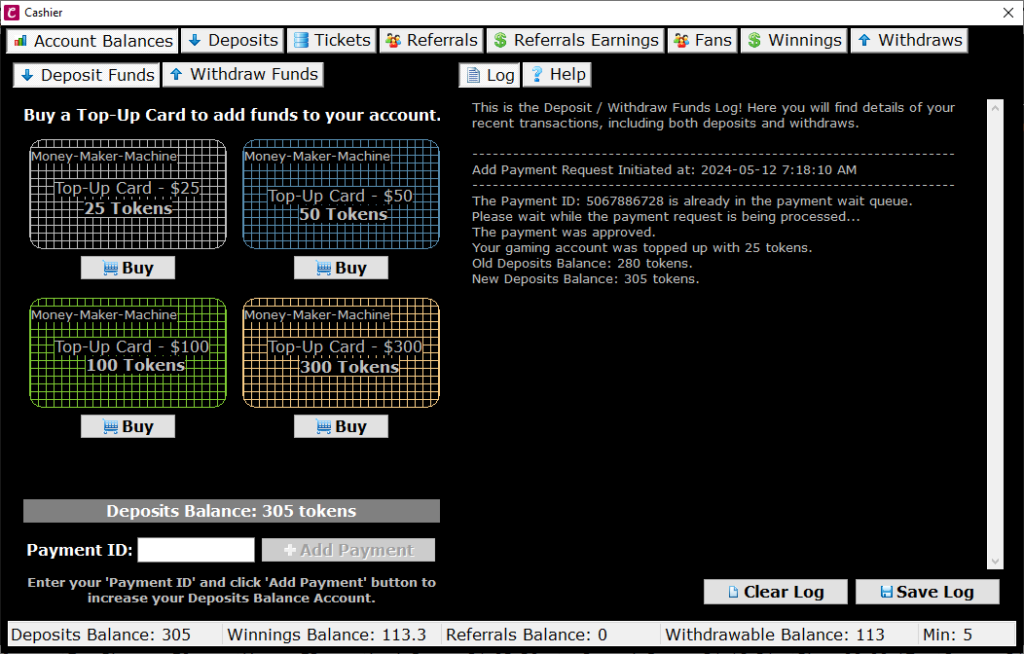
After the payment request is processed and approved, your gaming account will be topped up. Pay attention to the Deposits Balance field as it will increase accordingly.
4.2.1 Withdraw Funds to Your Gaming Account
If you want to top up your gaming account from your Withdrawable Balance, you can use the Withdraw to My Internal Account option.
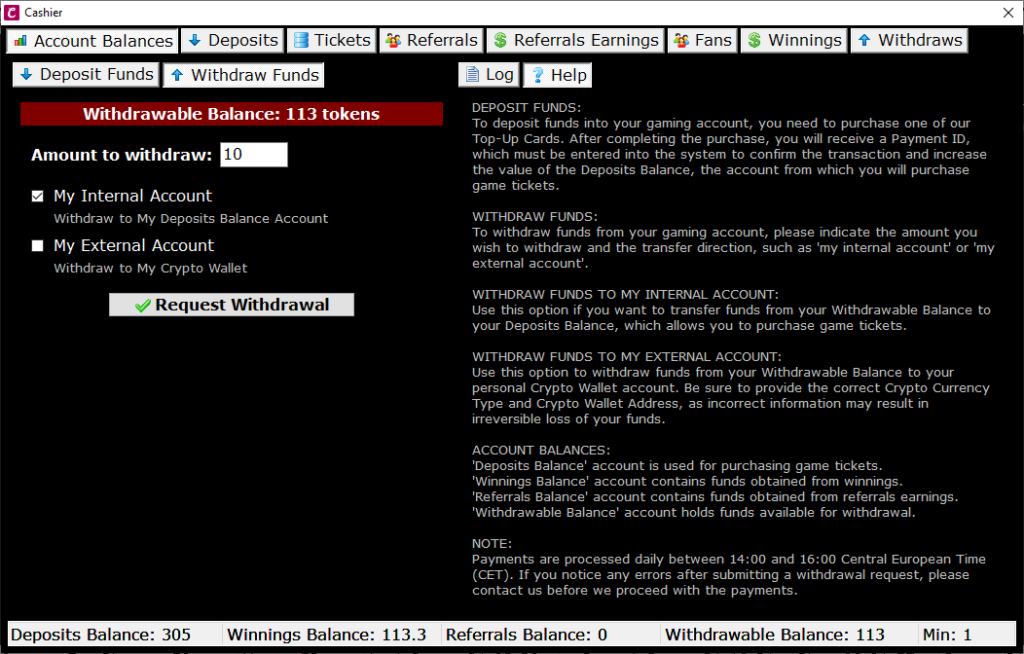
This example shows how 10 tokens from the Withdrawable Balance account are transferred to the Deposits Balance account.
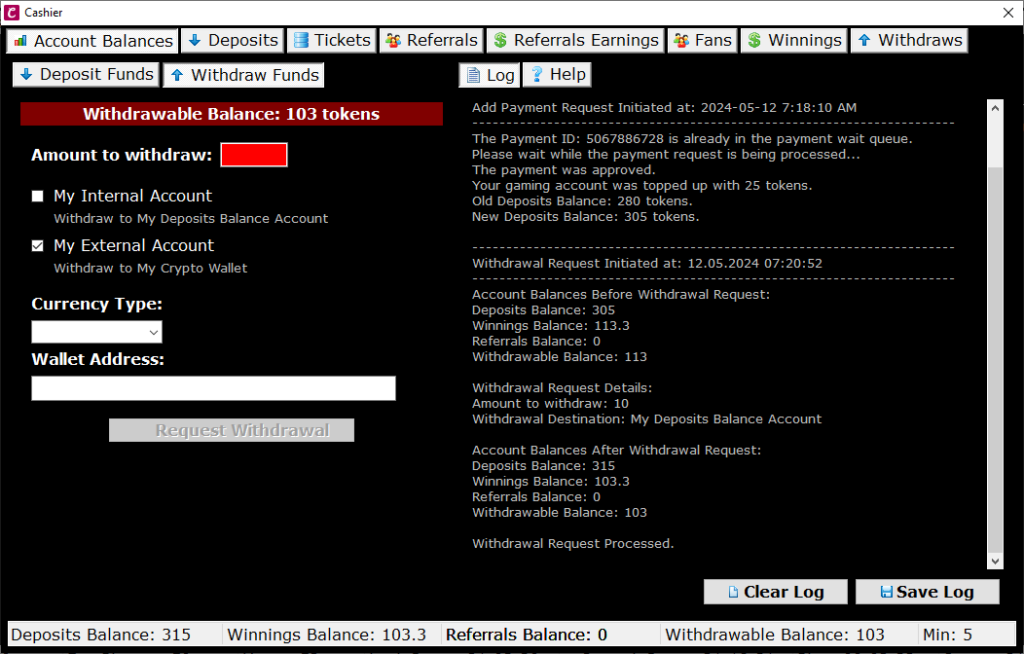
4.2.2 Withdraw Funds to Your Crypto Wallet
The Withdraw to My External Account option lets you transfer game funds to your personal crypto wallet.
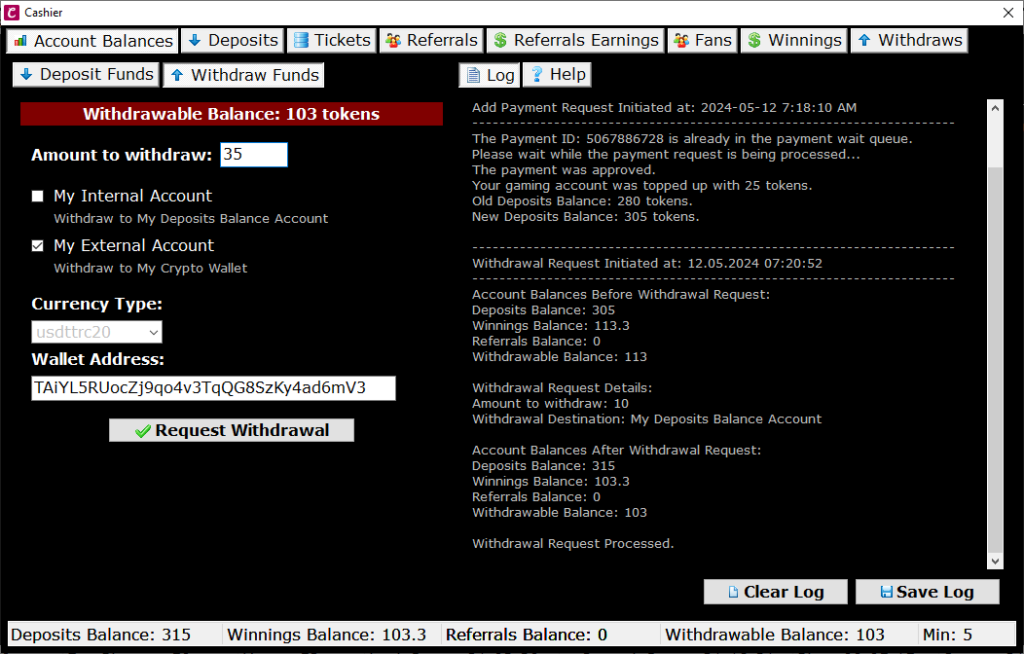
This example shows how 35 tokens (equivalent to $35) from the Withdrawable Balance account are transferred to your crypto wallet.
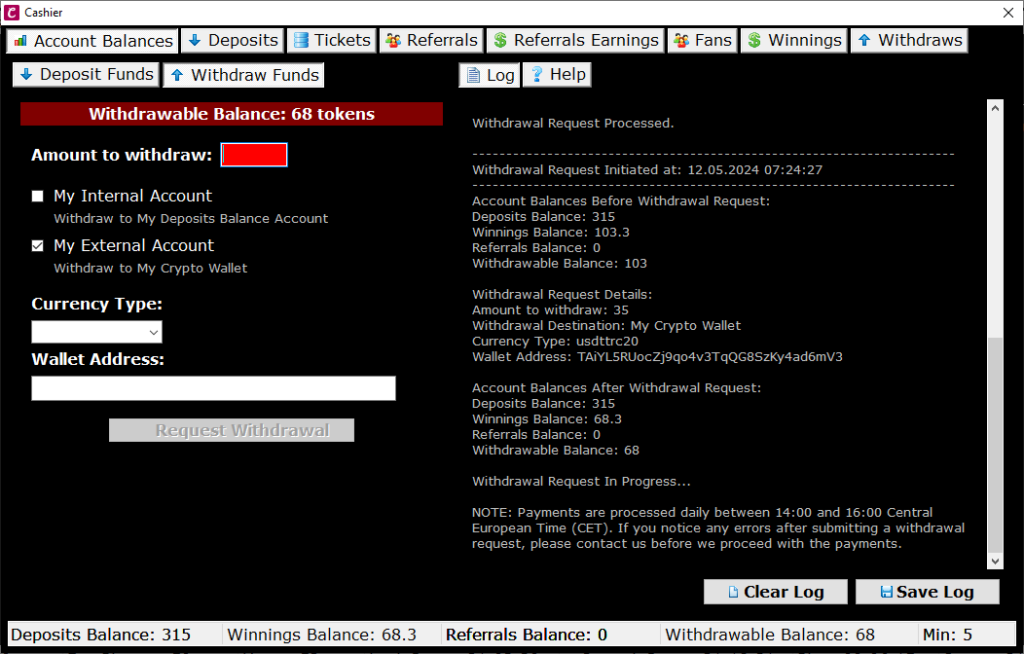
NOTE: Payments are processed daily between 14:00 and 16:00 Central European Time (CET). If you notice any errors after submitting a withdrawal request, please contact us before we proceed with the payments.
4.3 Deposits
This section allows you to view your deposits made within a specific time frame.
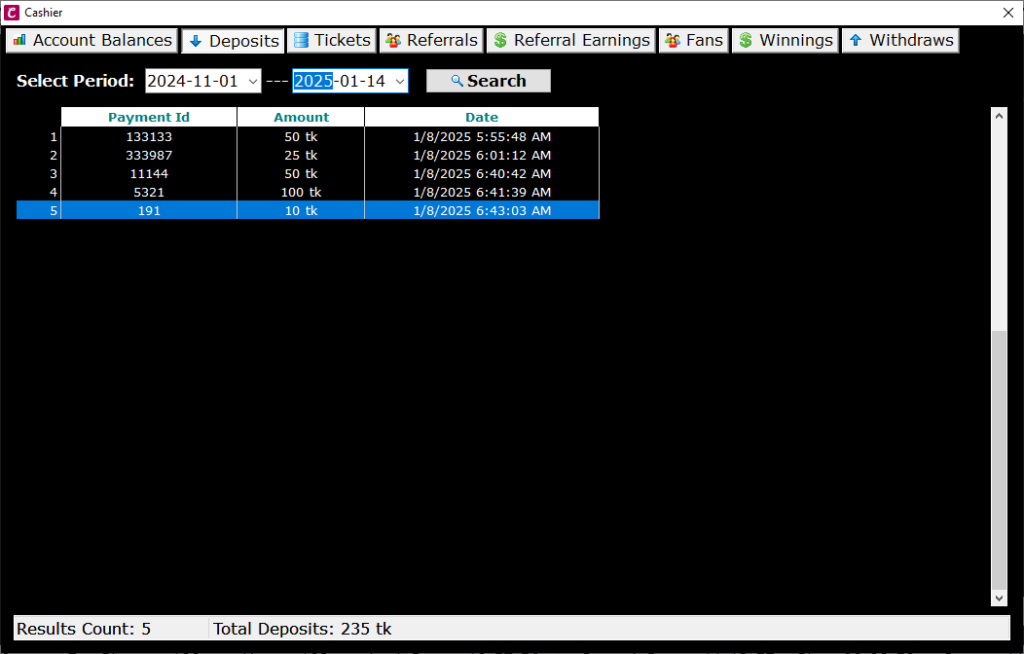
4.4 Tickets
This section allows you to view your tickets acquired within a specific time frame.
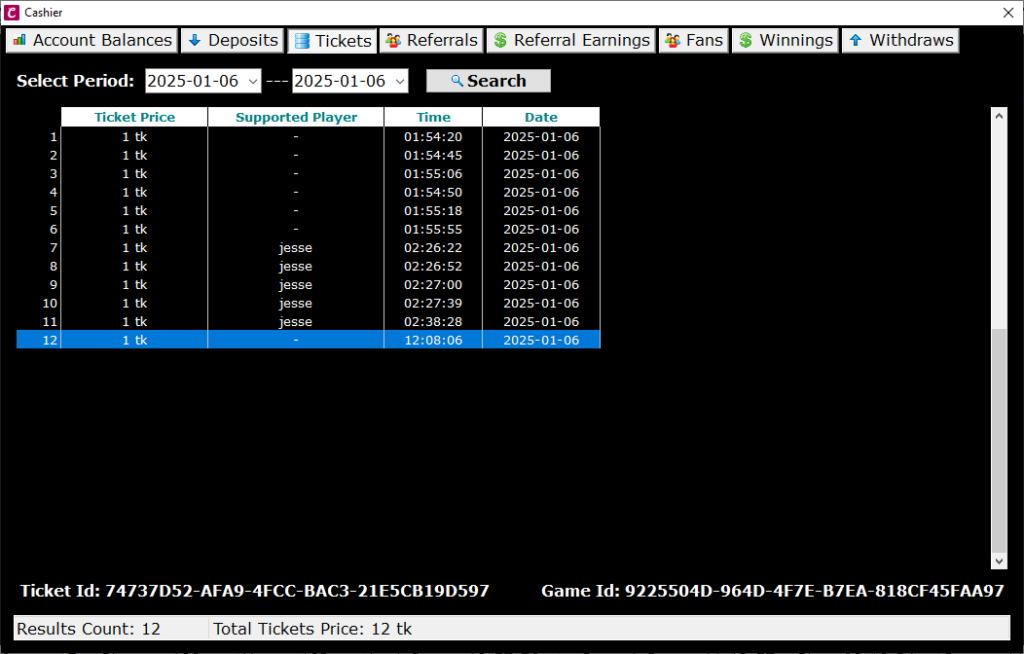
4.5 Referrals
This section allows you to view the referrals brought in within a specific time frame.
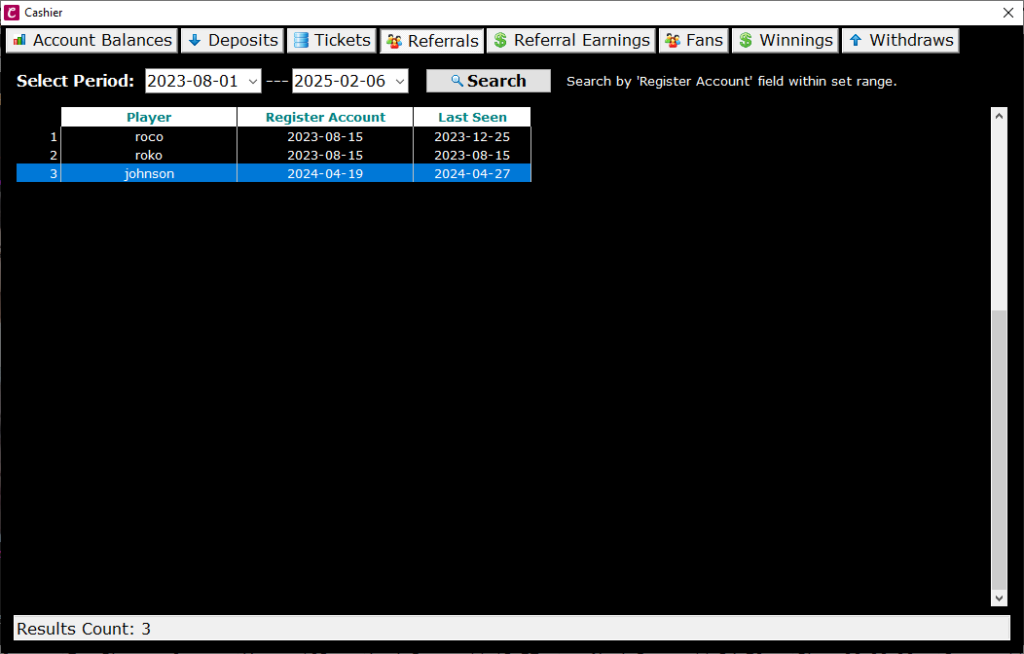
4.6 Referral Earnings
This section allows you to view your referrals earnings within a specific time frame.
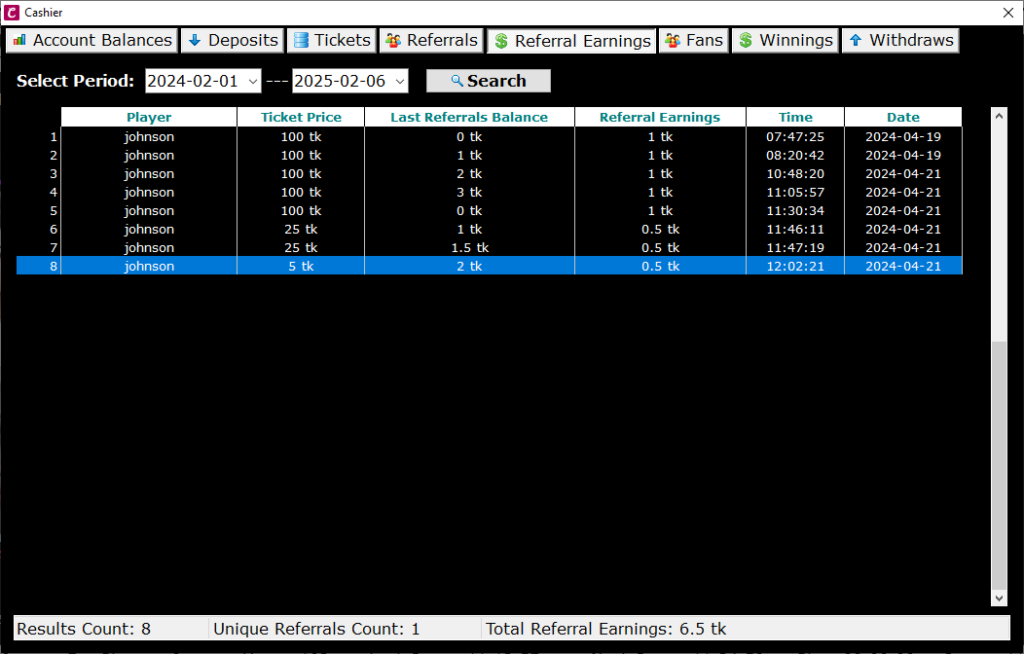
4.7 Fans
This section allows you to view your fans within a specific time frame.
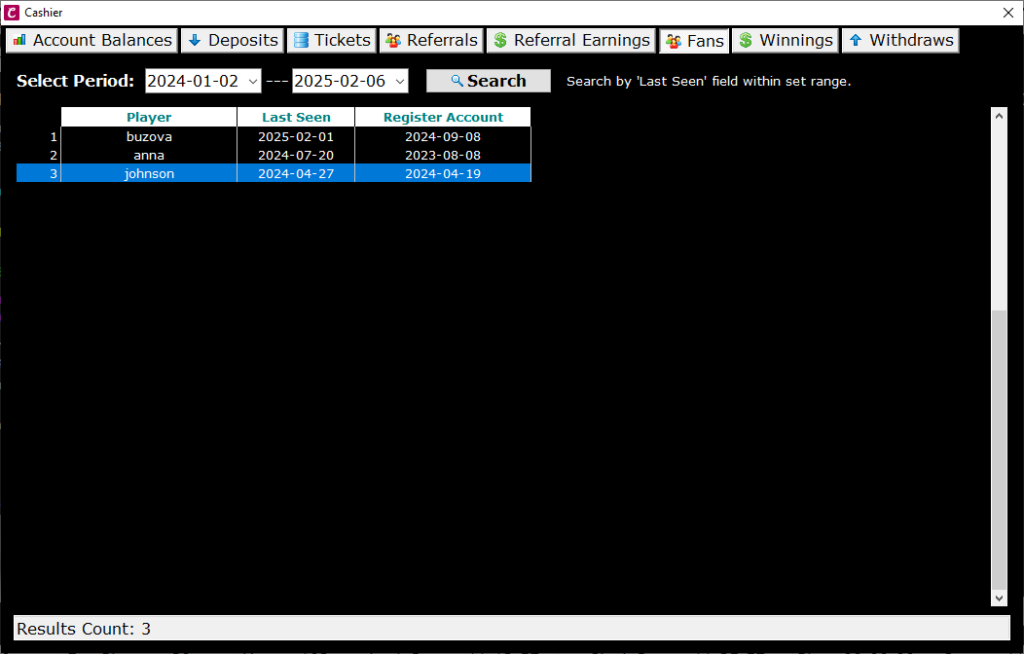
4.8 Winnings
This section allows you to view your winnings within a specific time frame.
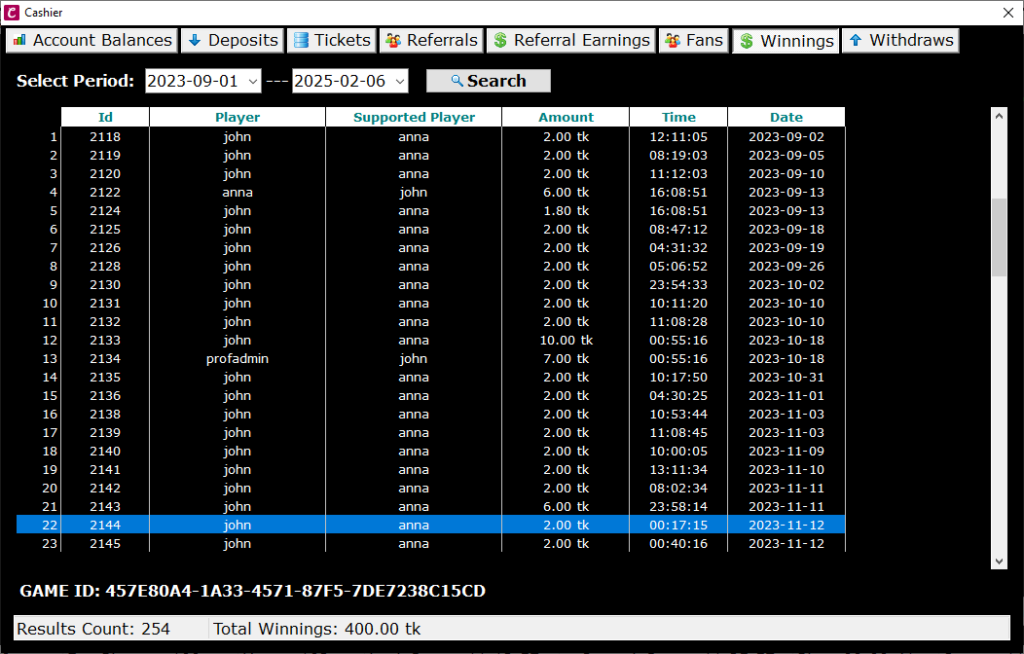
4.9 Withdrawals
This section allows you to view your withdrawals within a specific time frame.
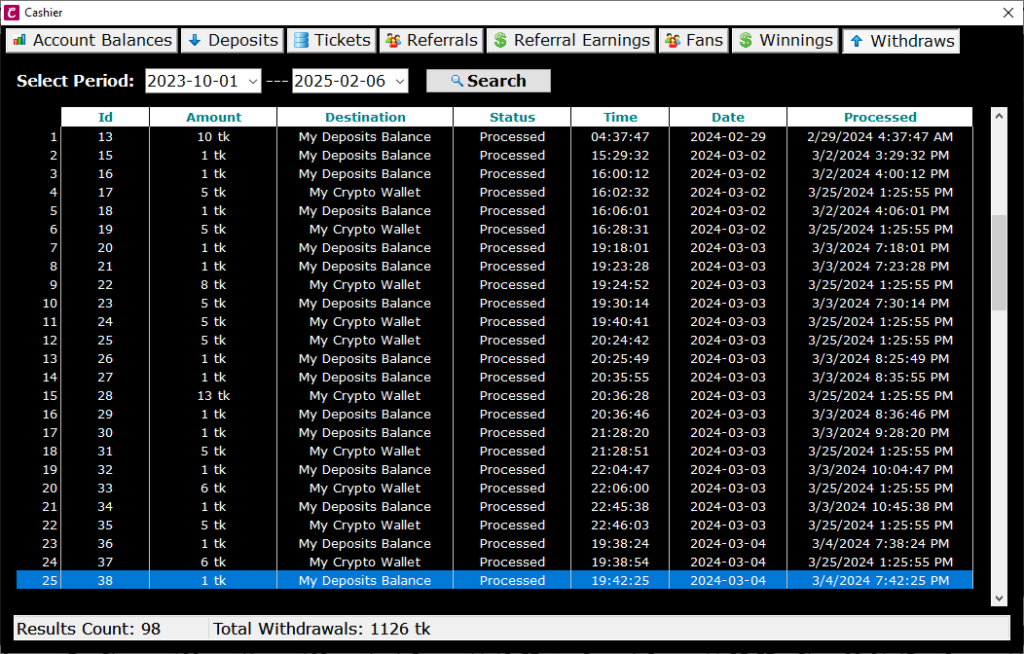
5. Games
This module allows you to view all games held on a specific date.
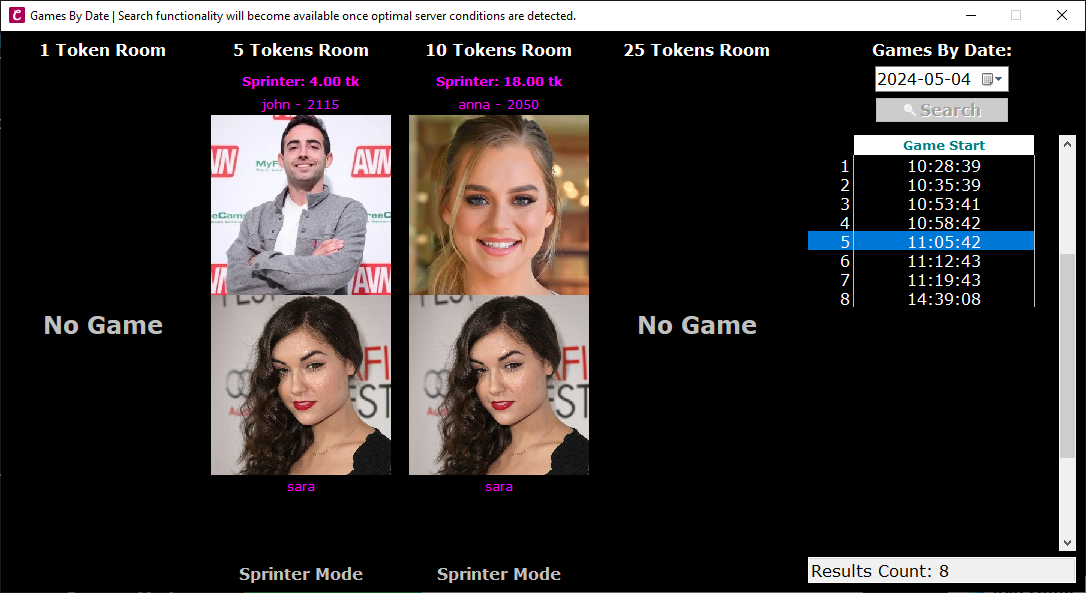
6. RNG Tester
RNG Tester is a module designed to verify and validate the randomness of the numbers used in the game, ensuring fairness and transparency.
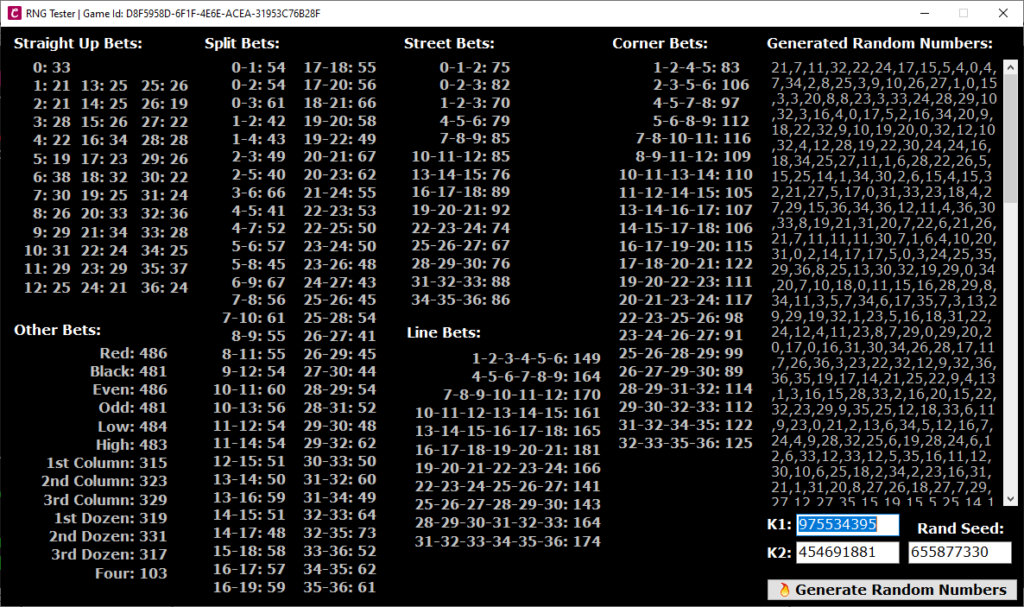
At the conclusion of each game, within the game log, you’ll find the RNG Module’s configuration variables. Inputting these variables into the RNG Tester assures the fairness of the game, validating the randomness of the numbers.
7. Options
Options module includes 3 sub-modules: Sound, Avatar Masks and Other.
7.1 Sound
The sound module has several options, such as Beep for system events and two types of music: Smooth Jazz Music and Dynamic Sound Effects. Choose your preference and adjust the music volume accordingly.
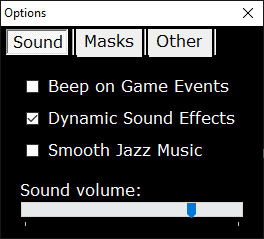
7.2 Avatar Mask
The Avatar Mask module allows you to apply specific types of masks during gameplay, particularly useful when broadcasting games on streaming platforms that may have copyright regulations. This feature ensures compliance with platform rules while maintaining your broadcast quality.
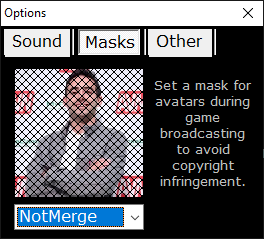
7.3 Other
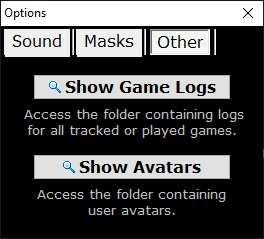
8. My Dashboard
My Dashboard is a real-time widget that tracks your earnings, highlighting support from fans and earnings from referrals. It’s particularly useful for streamers, designed to be integrated into their streaming feeds.
Integrated Widget for Streaming
The My Dashboard widget displays the following information:
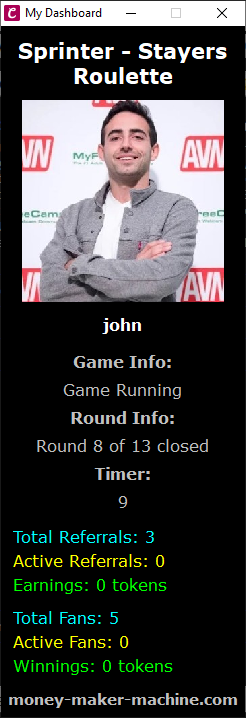
Total Referrals: The number of fans you have redirected to our game.
Active Referrals: The number of fans who have already purchased tickets for the current game in Real Money rooms.
Earnings: The real-time value in tokens of your earnings from referred fans, based on ticket sales for the current game.
Total Fans: The total number of fans who share their winnings with you in case of a win.
Active Fans: The number of fans currently playing for you in the current game.
Winnings: The assumed and projected winnings at the current moment.
This widget is essential for providing transparency and keeping fans engaged in real-time.
9. Help and Support
We’re here to make your Sprinter-Stayers Roulette experience seamless and exciting. Whether you’re a player or an influencer, we’ve got the resources to help with any questions or issues.
How to Get Help
- Check the FAQ
Our FAQ page answers key questions on deposits, withdrawals, and game rules. Start here for fast solutions. - Join Our Discord
Need real-time help? Join the Money Maker Machine Discord and post in #support. Connect with players, share tips, or ask about tournaments. - Contact Us
For critical issues visit our Contact Us page. Include your Player Name and details for swift resolution.